- Decode Ability: 1080P (Full-HD)
- Type: Normal
- Connectors: HDMI-Compatible
- Operation System: Android
- Remote Control: Not Included
- Model Number: Wireless Display receiver
- Recording: No
- Brand Name: BMAD
- Origin: Mainland China
- Item Type: TV Stick
- Certification: NONE
AP HOT 5G Wifi Display Receiver Mirror Screen Mirrioring 4K UHD Mirascreen Wireless HDMI Miracast Airplay Smart Android Tv Stick
There are 2 purchase options:
G5 2.4G Wifi only Up to 1080P Resolution
G5 Plus 5G+2.4G Dual Band Up to 4K Resolution
Launch Browser to access(http://192.168.203.1) on your Android to setup Internet for MiraScreen.
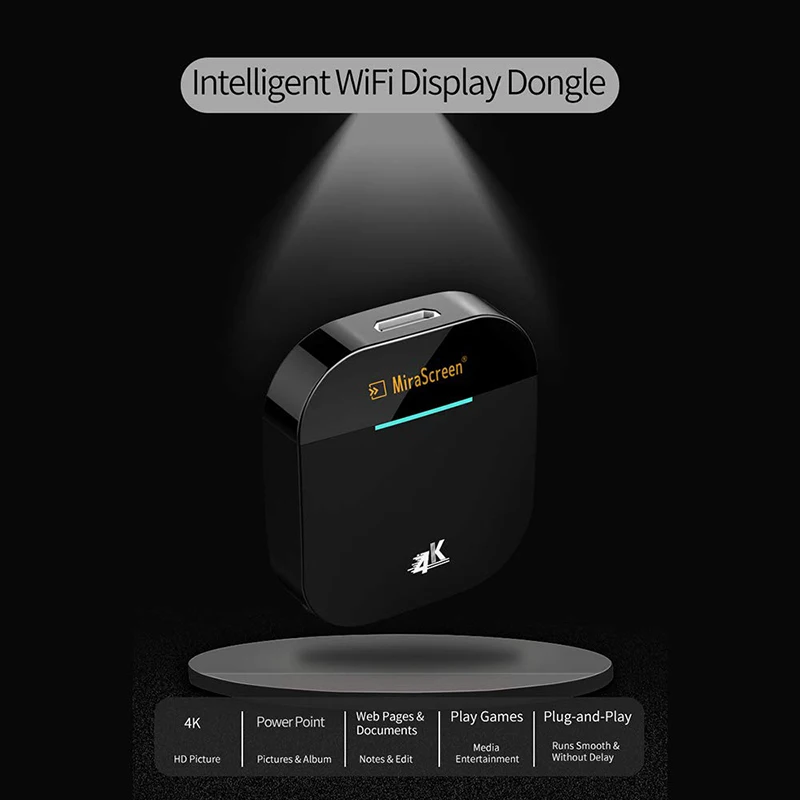
This WiFi Display Dongle allows you to extend the performance of your TV/Projector/Monitor that has HD input, offering video transmission, live camera, photo viewer and many more.
Hardware Installation
1, Connect WiFi antenna with Receiver Dongle, and then connect another plug of WiFi antenna to a USB adater(5V 1A). Please place the Wi-Fi receiver at a location with good Wi-Fi reception.
2, Connect the Dongle directly into an HDTV input port on your TV.
3, Set your TV’s Source/Input selection to HDTV input port connected to the Dongle.
4, Your Dongle now starts up and will display instructions on your TV screen. Follow the instructions to complete setup.
MiraScreen’s WiFi SSID and Password are shown on the TV screen. You may connect your mobile phone or laptop to the MiraScreen’s WiFi SSID, and then setup MiraScreen accordingly.
How to setup for Android?
1, Wait for MiraScreen main screen after power on.
2, Turn on your Android menu, and then enable Miracast.
3, Select MiraScreen as target and wait for connection.
4, Your Android screen will be shown on your TV, reconnect if necessary.
How to setup for iOS(iPhone/iPad)/Mac?
1, Wait for MiraScreen main screen after power on.
2, Connect your iPhone with MiraScreen via WiFi. Launch browser on your iPhone access the IP address(http://192.168.203.1), setup internet for MiraScreen accordingly.
3, Connect your iPhone to home WiFi Router. Swipe up on your iPhone and tap on AirPlay Mirroring, then select MiraScreen as target.
4, You iPhone/iPad screen will be shown on your TV through MiraScreen.
How to use Miracast for Android devices?
1, Wait for MiraScreen main screen after power on.
2, Connect your Android with MiraScreen via WiFi.
3, Launch browser to access(http://192.168.203.1) on your Android to setup Internet for MiraScreen.
























Reviews
There are no reviews yet.